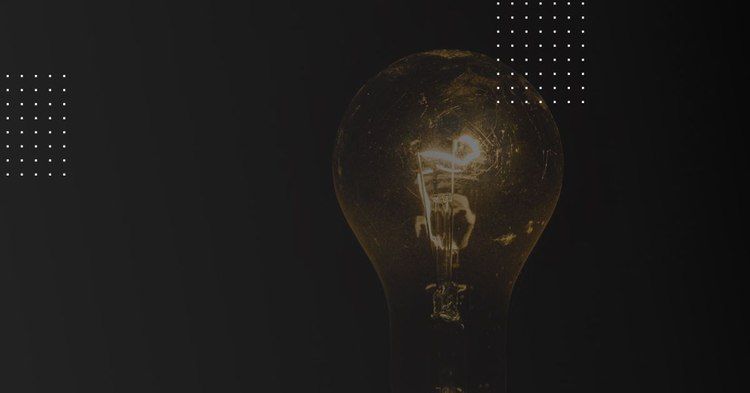
WordPress is the single most popular content management system in the world, powering millions of websites. It is also surprisingly easy to use. Still, there are many possibilities to using WordPress that are not well known. Consider these as essential learning as they can greatly improve your workflow, site speed, search engine visibility, security and more. The best part is that most of them don’t require any coding skills. We gathered 10 of our favorites – check them out.
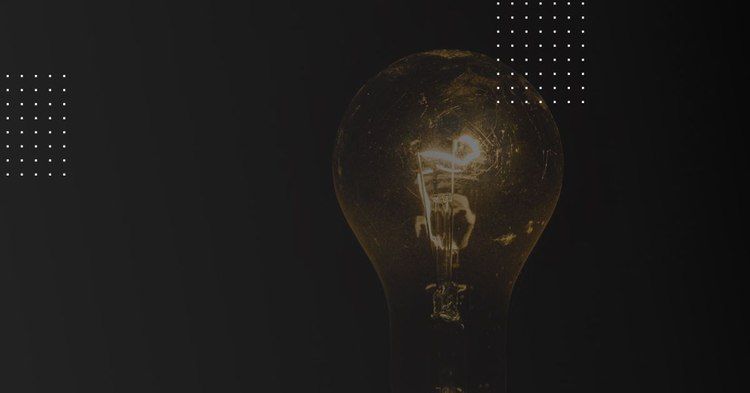
10 Wordpress tricks that are sure to give you the Eureka effect
WordPress is the single most popular content management system in the world, powering millions of websites. It is also surprisingly easy to use. Still, there are many possibilities to using WordPress that are not well known. Consider these as essential learning as they can greatly improve your workflow, site speed, search engine visibility, security and more. The best part is that most of them don’t require any coding skills. We gathered 10 of our favorites – check them out.
All of the techniques we have listed have something in common – they are easy to perform, even for non-technical WordPress users, and are either free or very affordable. Use them to your heart’s content and master WordPress.
1. Create non-clickable navigation items
You must have seen some drop-down menus where the top-level menu item is not clickable, but serves only as a trigger for the lower-level items to roll down when hovered over. It’s surprisingly easy to perform in WordPress.
Go to your admin panel, pick the Menus option under Appearance and add a custom link to your menu (the Custom Links option to the left). Now, instead of specifying a URL, type “#.” Now you can add lower-level items to this custom link – just drag them under the link like you would with any other menu item.
With Custom Links, you can create non-clickable items for drop-down menus easily
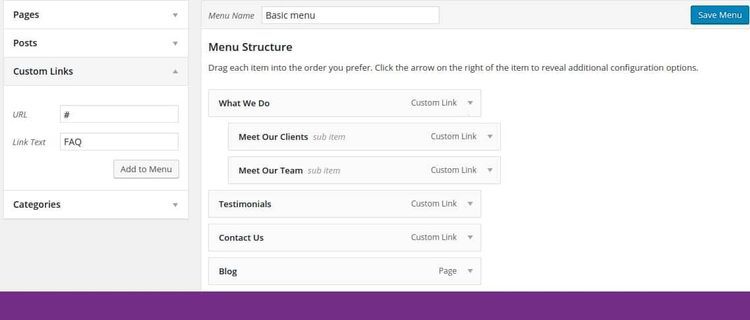
2. Find and hide menu options
This one’s really important, but surprisingly mysterious for many WordPress users. Are you sometimes in a pinch, because you simply can’t see the option the tutorial you found wants you to click? Perhaps it’s hidden! At the top of your admin panel you can find the Screen Options tab. Its content changes depending on where you are at the moment in your dashboard. Find the option you’re looking forward and tick the corresponding box.
The content of the Screen Options menu depends on the context of the active window
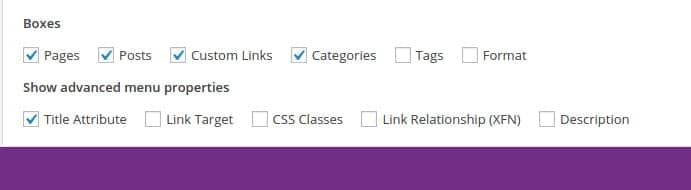
3. Add HTML to your sidebar… without knowing any HTML
A sidebar is a great place to put some high-converting copy. How about a link to an e-book you wrote along with a nicely-edited description? But what if you don’t know how to style the sidebar copy since you always relied on the Visual editor to add the necessary HTML/CSS to your posts for you. Well… do the same again. You can prepare your copy in the Visual editor, then switch to the Text editor and copy the code to the sidebar.
The Visual editor…
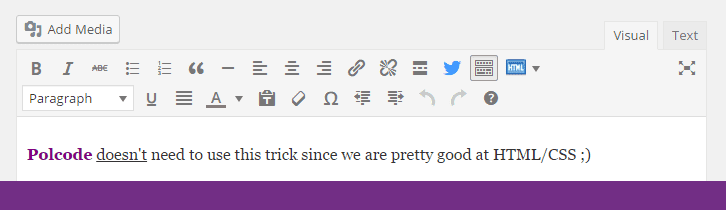
And the code produced in the Text editor – ready to be copied wherever you need
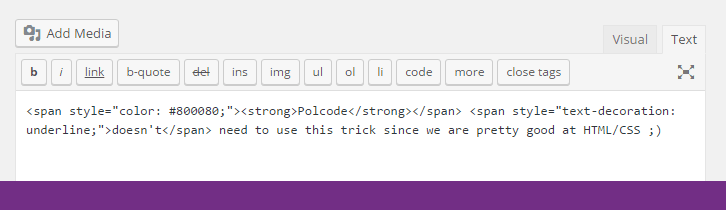
4. Stop worrying about theme updates overwriting your changes
Are you afraid of updating your WordPress theme as it may mean kissing your changes goodbye? Making a child theme is the way to modify a WordPress theme without the fear of ever losing your changes. The child theme serves as a sort of overlay for your main theme. The changes introduced in the child theme will always prevail since they are independent of the original theme and load last. Find out how to set up a child theme here (note: basic CSS skills are necessary to make changes using the child theme).
5. To make updates even safer…
… use the WP Rollback plugin and easily revert to any version of your plugin or theme you have ever used. This free and regularly updated plugin extends WordPress with a functionality that many have longed for. Now you can always go back to the previous state in case the update causes some problems for your site. Just remember that the authors of the plugin do not ensure that the software you’re downgrading to will work properly. You’re using it at your own risk. Still, our experiences were more than satisfactory.
6. Display your recent blog posts by category
WordPress has a built-in feature that allows you to display the most recent blog posts as a widget. You can’t, however, display recent posts just from one specific category. That can be changed with the free Recent Posts by Category plugin.
The UI of the plugin feels just like a native WordPress functionality
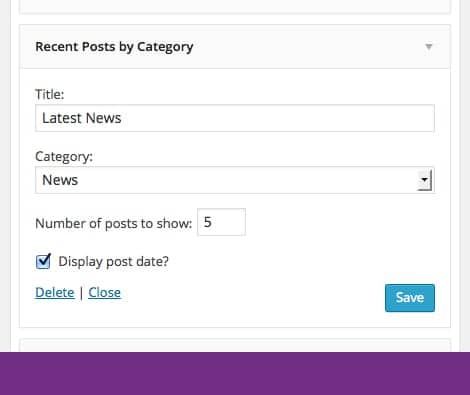
7. Make you comments stand out
Some WordPress site owners engage in discussions with their readers. It’s a good way to improve engagement on your website. It would be great if you could just somehow style your comments to make them stand out from the comments of regular users. If you followed the instructions above and made a child theme, you can add two lines of code (below) to your style.css file to make it happen. The styling (e.g. colors or borders) should go between the brackets. Have a look at the code and a ready-made example below.
commentlist .bypostauthor {} commentlist li ul.children li.bypostauthor {} commentlist .bypostauthor {border-bottom: 8px solid #blue;} commentlist li ul.children li.bypostauthor {border-bottom: 8px solid #blue;}
8. Don’t be that guy/gal…
… that uses “admin” as a login to your website. That is basically equivalent to publicly announcing half of your login information! To get rid of this default setting, just create a new user with full administration privileges, log in to your new account and remove the original admin account. Easy peasy! Also, remember to pick the “Attribute all posts and links to…” option to make sure that all your posts and links you have published so far are transferred to the new user.
9. Lessen the impact of comments on your site speed
Comments are great. As long as these are not spam comments, the more you have, the better. They are a clear sign that your website is striking a chord with its visitors. However, as the number of comments increases, so does the page load time. How to fix it? Go to the Setting » Dashboard tab in your dashboard and tick the Break comments into pages box. Choose the number of posts that should appear on each page. The exact number is up to you. Several dozen should be the upper limit though.
You can specify when your comments break into pages

10. Make it even faster with CDNs
Compared to the text, the size of your images is really quite significant. Check it out for yourself – use this page to find out the size of any given piece of text. Then, compare it to some images you find online. Scary, isn’t it? As a result, improving the speed of your WordPress page often comes down to lessening the impact of images. That’s where Content Delivery Networks (CDNs) come in. They deliver your images (and any other type of content for that matter) using servers located in the vicinity of the user. That way, they can do it faster, saving up your server resources and making your site lighter in the process. You can find detailed instructions online on how to use CDNs for WordPress.
How do you like our list? Which one of our pieces of advice do you find the most useful? Share your opinion in the comment section below!
On-demand webinar: Moving Forward From Legacy Systems
We’ll walk you through how to think about an upgrade, refactor, or migration project to your codebase. By the end of this webinar, you’ll have a step-by-step plan to move away from the legacy system.

Latest blog posts
Is Your E-commerce Business Ready for the European Accessibility Act?
Jun 16, 2025 by Janusz Toczko
Legacy Software and Security Risks: Why Regular Audits Are Your Best Defense
Jun 4, 2025 by Jerzy Zawadzki
Magento Enters the SaaS Arena: What Adobe Commerce as a Service Means for Your Business
Apr 24, 2025 by Jerzy Zawadzki
Ready to talk about your project?
Tell us more
Fill out a quick form describing your needs. You can always add details later on and we’ll reply within a day!
Strategic Planning
We go through recommended tools, technologies and frameworks that best fit the challenges you face.
Workshop Kickoff
Once we arrange the formalities, you can meet your Polcode team members and we’ll begin developing your next project.

